Orchestra Manager
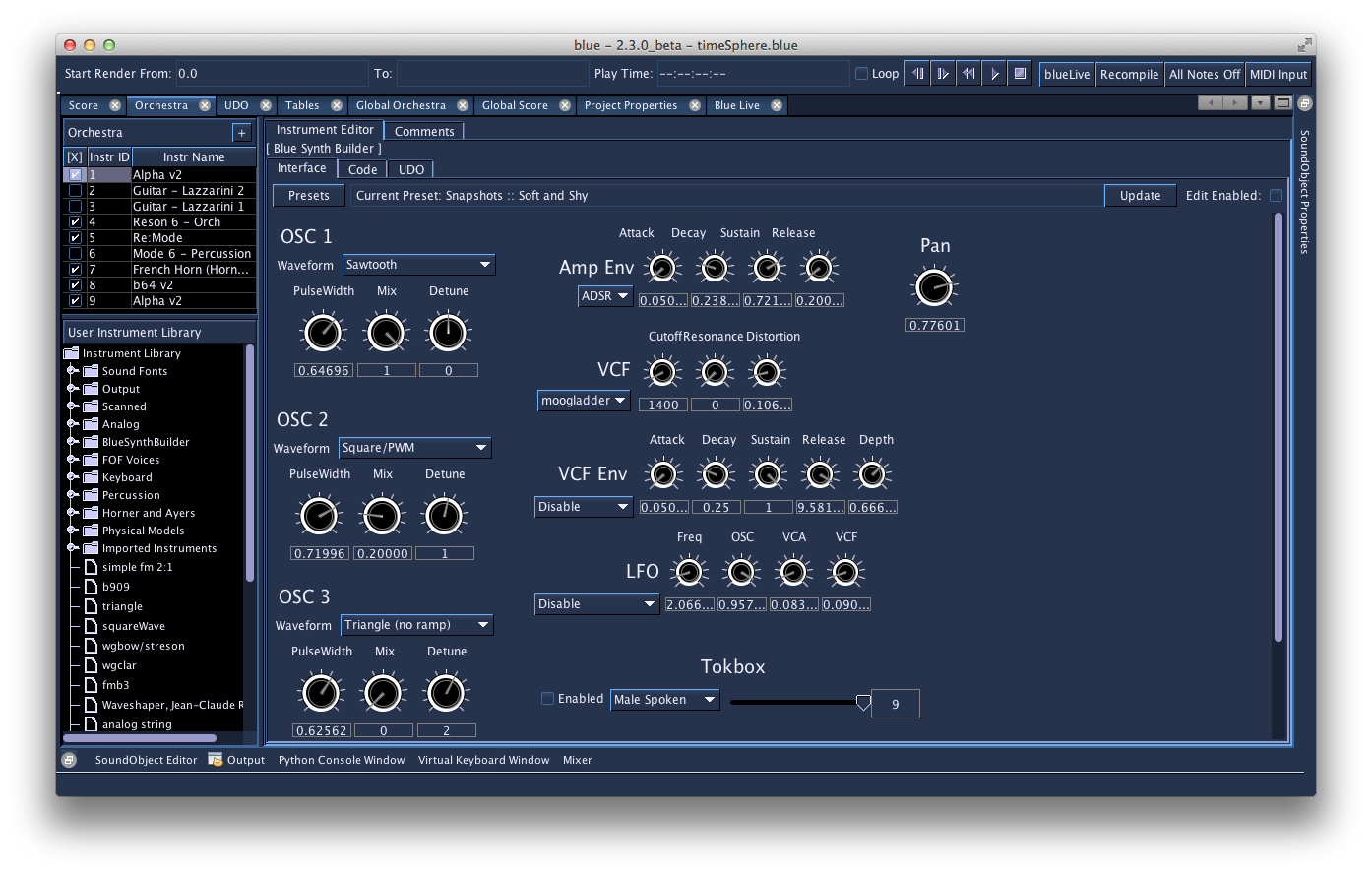
The Orchestra Manager is where the user organizes and edits the orchestra for the project as well as their user Instrument Library.
User Instrument Library
In the User Instrument Library (the tree pictured on the left), you can create instruments as well as categorize them into groups. Most actions in this editor are accessible by right clicking with the mouse to access popup menus. (keyboard shortcuts of ctrl-x, ctrl-c, and ctrl-v work for cutting, copying, and pasting nodes of the tree). To edit the name of Instruments or Groups, double click the name in the tree or hilight the node and press F2. This library of instruments is available across projects and is useful for building up and organizing a personal instrument library.
To copy instruments into the library from the project's Orchestra, you can drag and drop the instrument on the library tree to make a copy of the instrument. To copy an instrument from the Library to the project's orchestra, you can similarly drag and drop an instrument from the Library to the Orchestra. You may also use cut/copy/paste to move instrument from one to the other.
Orchestra
The Orchestra panel (located in the top left of the picture) is where you will place your instruments to be used for your project. The "+" button allows you to create new instruments from one of the available Blue instrument types. You can also right-click on the Orchestra to show options for copying/pasting. Once instruments are in the Orchestra, you can edit what their instrument ID's: these may be either numbers or strings (i.e. 3 for "instr 3", violin for "instr violin"). Selecting an instrument will show its editor in the Instrument editor section on the right.
Instrument Editor
On the right hand side of the Orchestra Manager is the area for editing instruments. To make more space available for editing an instrument, you can drag the split pane splitter to the left, or double-click the splitter to have it collapse to the left-hand side. Each Blue instrument-type has its own editor. Note: if you are editing and instrument from the Library, Blue will show a green border with the title "Editing Library Instrument" to help notify you what instrument you are editing.
Legacy Projects
For projects before 0.94.0, imported projects will have their instruments largely setup in the same way as they were before.
For projects that were in the 0.94.0 beta series, per-project Instrument Libraries will be removed. An option to import the instrument library will be presented to the user and if the user agrees, a folder entitled "Imported from Project" will be added to the root of the user's InstrumentLibrary. On the whole, it is recommended to import the library, review the instruments, and simply remove what is not necessary. Deleting the imported library is as simple as deleting the folder for the imported group. Instruments in these project's Arrangements will be modified to hold copies of the instruments from the library as opposed to being references to instrument in the library. (Previously, if two instruments in the Arrangement pointed to the same instrument in the per-project InstrumentLibrary, changes to the instrument in the library would affect all instruments in the Arrangment that pointed to it. Now, only copies are made and no references are used.)